How Do I Get Rid of the Cmas Alert on My Consumer Cellular Phone
If you’re wondering how to get rid of the CMAS alert on your Consumer Cellular phone, I’ll walk you through some simple steps to help resolve this issue. The CMAS (Commercial Mobile Alert System) alerts are designed to keep you informed about important emergency situations such as severe weather or AMBER alerts. However, if these alerts are becoming overwhelming or disruptive, it’s completely understandable that you’d want to turn them off.
To disable the CMAS alert on your Consumer Cellular phone, follow these steps:
- Go to the Settings menu on your phone.
- Look for an option called “Emergency Alerts” or “Government Alerts.”
- Tap on that option and you should see a list of different types of alerts.
- Locate the CMAS alert or any similar option related to emergency notifications.
- Simply toggle the switch next to it to turn off the alerts.
By following these instructions, you should be able to deactivate the CMAS alert on your Consumer Cellular phone and regain control over which notifications you receive.
Step-by-Step Guide to Disabling CMAS Alerts on Consumer Cellular Phone
Locating the CMAS Alert Settings on Your Consumer Cellular Phone
To disable CMAS (Commercial Mobile Alert System) alerts on your Consumer Cellular phone, you’ll first need to locate the CMAS alert settings. The exact location of these settings may vary depending on the model and operating system of your device.
- Accessing the Settings Menu: Start by unlocking your phone and navigating to the home screen. Look for the “Settings” app, usually represented by a gear icon. Tap on it to open the settings menu.
- Finding Notifications or Sounds & Notifications: Within the settings menu, you might find either a “Notifications” option or a “Sounds & Notifications” section. These options may be located under different headings such as “Sound & Vibration,” “Alerts,” or similar variations.
- Locating Emergency Alerts: Scroll down through the list of notification options until you come across an option related to emergency alerts or public safety alerts. This is where you’ll likely find the CMAS alert settings.
Navigating the CMAS Alert Menu
Once you’ve successfully located the CMAS alert settings, follow these steps to navigate through them:
- Opening CMAS Alert Settings: Tap on the option that mentions CMAS alerts or emergency alerts within your phone’s notification settings menu. This will take you to a separate page dedicated specifically to managing these types of alerts.
- Customizing Alert Types: On this page, you should see various types of emergency alerts that can be enabled or disabled individually based on your preferences and needs. These may include categories like extreme weather warnings, AMBER alerts (child abduction emergencies), or presidential notifications.
- Disabling Specific Alerts: To get rid of specific types of CMAS alerts, simply toggle off their corresponding switches next to each category. For example, if you no longer want to receive AMBER alerts, switch off the toggle next to that option.
Disabling the CMAS Alert Feature
To completely disable CMAS alerts on your Consumer Cellular phone, follow these final steps:
- Disabling All Alerts: If you prefer not to receive any emergency alerts at all through the CMAS system, look for an option that allows you to turn off all alerts. This could be a single switch or a checkbox labelled “Disable all emergency alerts” or something similar.
- Confirming Your Choice: After disabling the CMAS alert feature, your phone may ask you to confirm your decision. Simply follow the on-screen prompts and select “OK” or “Confirm” to finalise your settings.
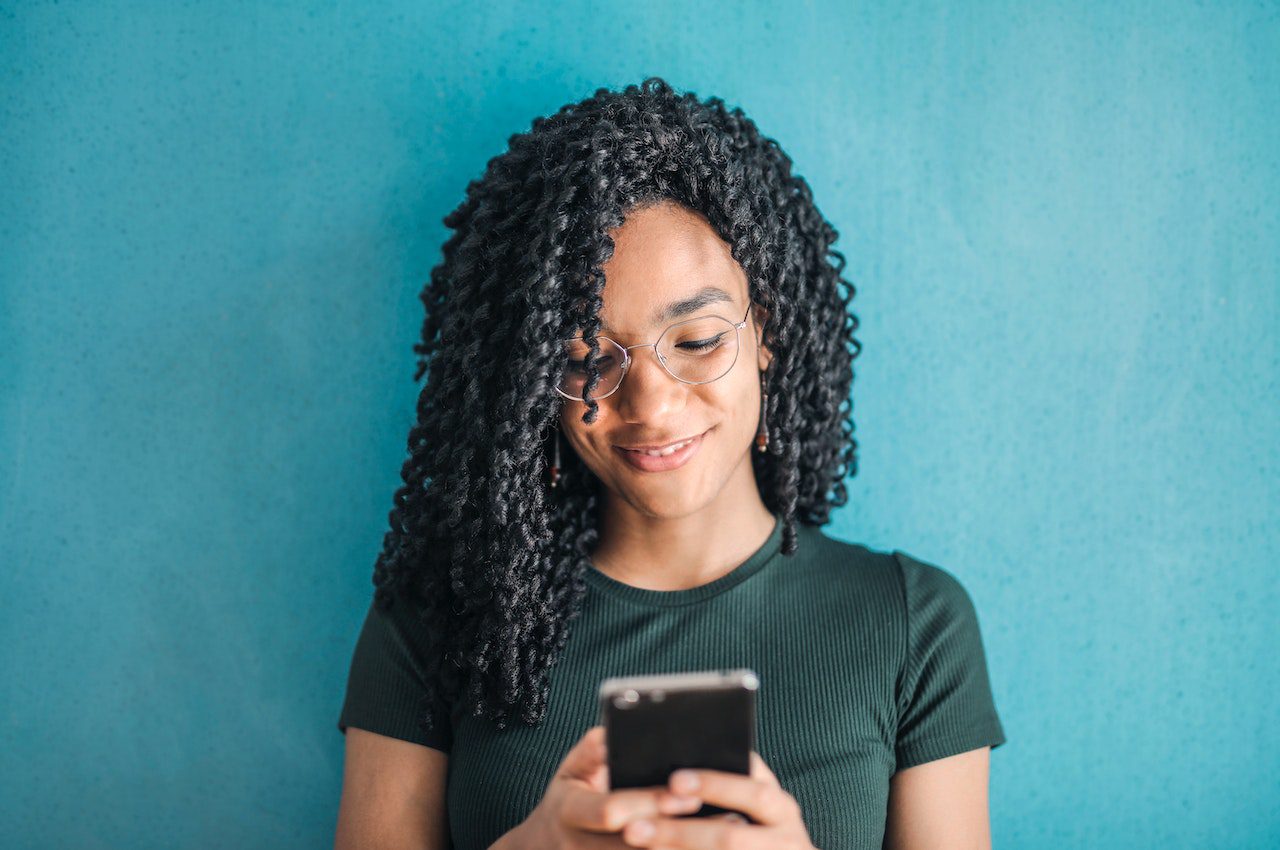
Disabling CMAS Alerts through Device Settings
If you’re wondering how to get rid of the CMAS alert on your Consumer Cellular phone, you’ll be relieved to know that it’s a fairly simple process. By adjusting some settings on your device, you can disable these alerts and regain control over the notifications you receive.
Here are a few steps to help you disable CMAS alerts through your device settings:
- Open the Settings app: Locate and tap on the “Settings” icon on your phone’s home screen. It usually looks like a gear or a set of sliders.
- Find the Emergency Alerts section: Scroll down until you see an option labelled “Emergency Alerts” or “Government Alerts.” This is where you can manage the settings related to CMAS alerts.
- Disable CMAS alerts: Tap on the Emergency Alerts option and look for an option to disable or turn off CMAS alerts specifically. The wording may vary depending on your phone model, but it should be relatively straightforward.
- Customise other emergency notifications (optional): While in this section, you might also have the opportunity to customise other emergency notifications such as severe weather alerts or AMBER alerts. Feel free to adjust these settings according to your preferences.
- Save changes and exit: Once you’ve disabled CMAS alerts or made any desired customizations, make sure to save your changes before exiting the settings menu.
By following these steps, you should be able to effectively get rid of CMAS alerts on your Consumer Cellular phone. Keep in mind that disabling these alerts means that you won’t receive critical emergency information via this channel, so use caution when making adjustments and consider alternative ways of staying informed about potential emergencies in your area.




