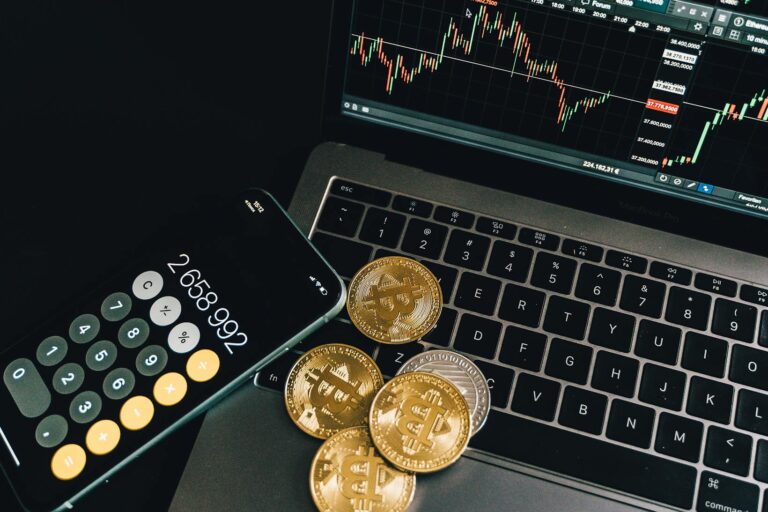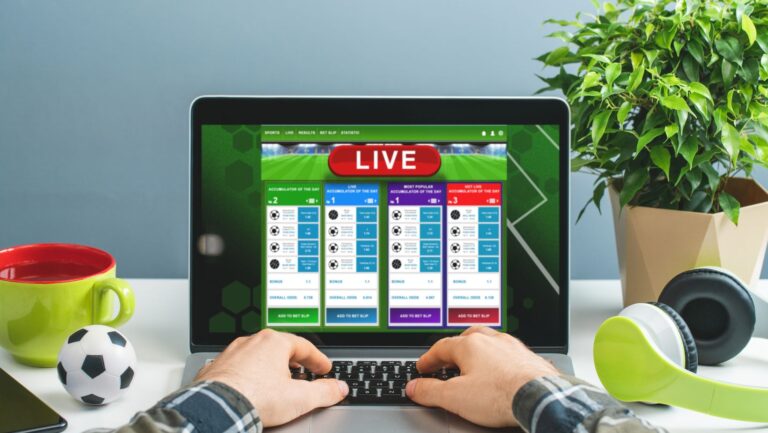Best Laptops for Adobe Creative Cloud
Looking for the best laptops to unleash your creative potential with Adobe Creative Cloud? You’ve come to the right place. In this article, I’ll guide you through the recommended laptop configuration settings that will seamlessly handle all your design, photo editing, and video production needs.
Minimum System Requirements for Adobe Creative Cloud
When utilizing Adobe Creative Cloud, having a laptop meeting the minimum system requirements is essential for smooth and efficient performance. Here are the recommended configuration settings to ensure your laptop can handle the demands of Adobe’s powerful suite of creative software:
- Processor:
- A multicore Intel processor with 64-bit support is highly recommended.
- Opt for a higher clock speed to improve performance when running resource-intensive tasks.
- RAM (Memory):
- The minimum requirement is 8GB of RAM, but consider upgrading to 16GB or more for optimal performance.
- More RAM allows for smoother multitasking and faster rendering times in applications like Photoshop, Illustrator, and Premiere Pro.
- Storage:
- A solid-state drive (SSD) is preferable over a traditional hard drive due to its faster read/write speeds.
- Aim for at least 256GB of storage space to accommodate large project files and media assets.
- Graphics Card:
- For graphics-intensive work, such as video editing or 3D modeling, a dedicated graphics card with at least 2GB VRAM is recommended.
- NVIDIA GeForce or AMD Radeon GPUs are popular among creatives working with Adobe software.
- Display:
- A high-resolution display with accurate color reproduction is crucial for visual work.
- Consider laptops with IPS panels that offer wider viewing angles and better color accuracy.
- Operating System:
- Ensure your laptop runs on a supported operating system such as Windows 10 or macOS X v10.13 or later versions.
- Additional Considerations:
- Keep an eye on battery life if you plan on working on-the-go frequently.
- Check compatibility with any external devices, such as tablets or drawing pads.
When using Adobe Creative Cloud, having the right configuration settings on your laptop is crucial for a smooth and efficient workflow. In this section, I’ll provide some processor and RAM recommendations to help you get the best performance out of your laptop when working with Adobe Creative Cloud.
- Processor: The processor is the brain of your laptop and plays a significant role in handling complex tasks in Adobe Creative Cloud. To ensure optimal performance, choosing a laptop with a powerful processor is recommended. Look for laptops with Intel Core i7 or i9 processors, which offer excellent processing power and multitasking capabilities.
- RAM (Random Access Memory): Adequate RAM is essential for running multiple applications simultaneously without experiencing any lag or slowdowns. I recommend opting for at least 16GB of RAM for seamless performance in Adobe Creative Cloud. This will allow you to work on large files and handle complex projects effortlessly.
- Storage: While not directly related to the processor and RAM recommendations, storage also plays an important role in optimizing your workflow. Choosing a laptop with solid-state drive (SSD) storage is advisable rather than traditional hard disk drives (HDD). SSDs offer faster read/write speeds, reducing file loading times and improving system responsiveness.
- GPU (Graphics Processing Unit): Although not specifically mentioned in this section title but relevant to Adobe Creative Cloud usage, having a dedicated graphics card can significantly enhance your experience when working on graphics-intensive tasks such as video editing or 3D modeling/rendering within Adobe software like Premiere Pro or After Effects.

Graphics Card and VRAM Suggestions
When running Adobe Creative Cloud smoothly, having a capable graphics card and sufficient VRAM is crucial. These components play a vital role in handling the demanding graphic design, video editing, and 3D rendering tasks.
In this section, I’ll suggest the best graphics cards and recommended VRAM configurations that will enhance your overall experience with Adobe Creative Cloud.
- Choose a powerful dedicated graphics card
- Consider the VRAM requirements
- Prioritise CUDA cores (NVIDIA) or Stream Processors (AMD)
- Don’t forget about cooling
- Check system requirements for specific Adobe applications