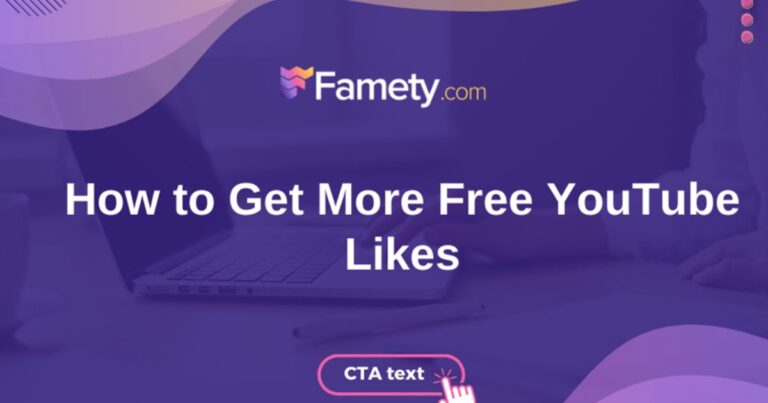1. Pick the Right Operating System
Your operating system (OS) is the backbone of everything you do on your laptop. Most remote workers will find Windows 11 or Windows 10 to be the best options since they work seamlessly with business tools like Microsoft Office, cloud services, and video call platforms.
Why Windows?
Windows is widely used in remote work setups because it’s compatible with almost every tool you’ll need. Windows 11 brings some new perks, like better multitasking, virtual desktops, and integrated collaboration features that are perfect for remote teams. Just keep your system updated—these updates help with security and performance.
2. Set Up Microsoft Office 2021
Microsoft Office is essential for remote work. Whether you’re writing reports, crunching numbers in Excel, building presentations, or managing emails, Office will cover all your needs.
How to Get It Going:
Once you’ve got MS Office 2021 installed, make sure you activate it. Microsoft’s cloud features, like OneDrive, make it easy to access your files from anywhere.
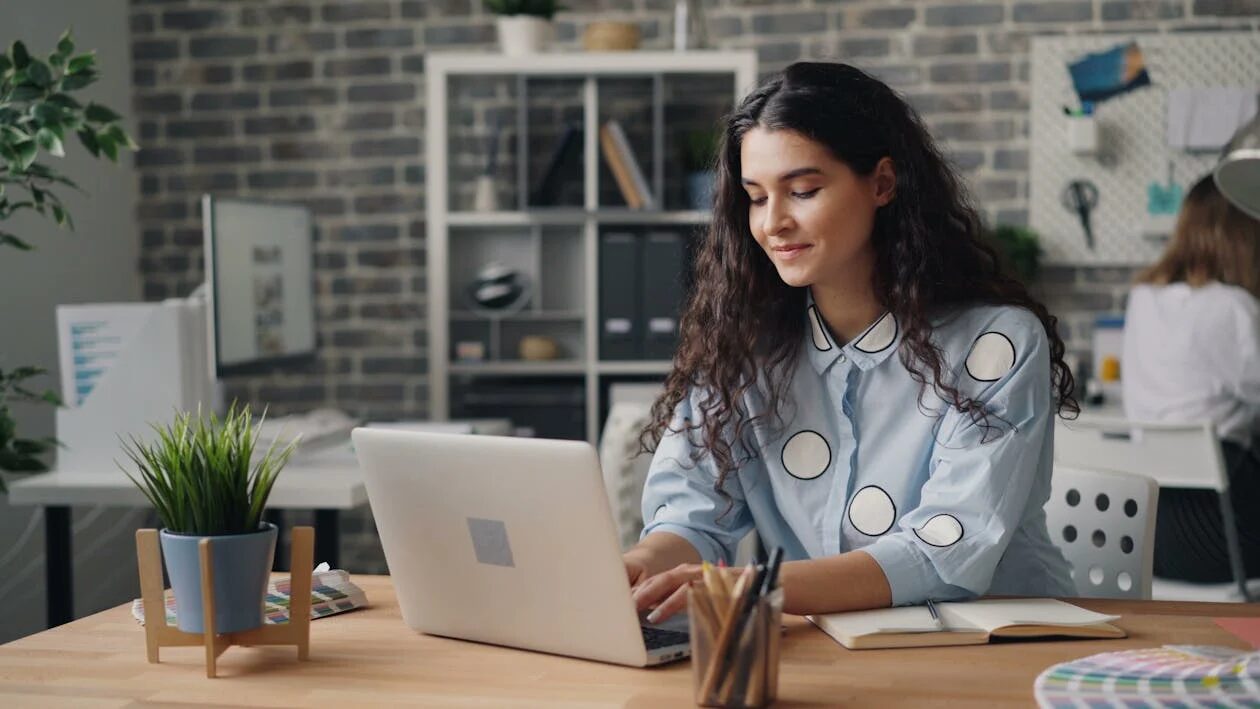
You can also use Microsoft Teams for messaging and video calls, making it a one-stop shop for remote communication.
Tip:
Office’s real-time collaboration features—like working on a Word doc or Excel sheet at the same time as your teammates—are great for remote teamwork. Plus, with OneDrive, you can share documents and work together no matter where you are.
3. Set Up Other Remote Work Tools
Microsoft Office handles most of the daily tasks, but you’ll need some additional tools to stay organized and connected.
- Video Calling Software:
Let’s face it, video calls are now a big part of working remotely. Tools like Zoom, Microsoft Teams, and Google Meet are the go-to choices. Choose the one that suits your team best based on security, ease of use, and how it integrates with your other tools like email and calendars.Using an eSIM, such as an international sim card, can also enhance your connectivity, ensuring seamless and reliable video communications across different regions. - Task Management Tools:
Staying on top of projects when you’re remote can be tough, but the right tools help a lot. Trello, Asana, and Monday.com are great for tracking tasks, managing deadlines, and keeping everything in check—no matter where you or your team are located. - Cloud Storage:
To work flexibly, you need access to your documents from anywhere. Google Drive, Dropbox, and OneDrive are great options for storing and sharing your files, so you never have to worry about losing important documents. You can also use cloud-based software to store your audio and video files and even convert your PNG files to JPG. - VPN:
Security is a must when working remotely, especially if you’re accessing sensitive company data or using public Wi-Fi. A VPN creates a secure connection to the internet, keeping your work and personal data safe.
4. Create a Comfortable, Productive Workspace
It’s not just about software—it’s also about the environment you’re working in. Make sure you’re comfortable and set up to work for long hours.
- Laptop Specs:
To avoid frustrating slowdowns, your laptop should have at least 8GB of RAM and an SSD. If you often work with large files or need to multitask a lot, go for a machine with higher specs to keep everything running smoothly. - External Devices:
A couple of extra devices can make a big difference. A wireless mouse and keyboard are much easier to work with than a trackpad, and a second monitor gives you a lot more screen space—perfect for juggling multiple tasks. - Ergonomics:
Don’t underestimate how important comfort is for long work hours.

Get a good chair, make sure your desk is the right height, and consider using a laptop stand to avoid neck and back strain.
Conclusion
Setting up your laptop for remote work doesn’t need to be complicated. Choose the right OS, get Microsoft Office up and running, and install a few essential tools like video conferencing, project management software, and cloud storage. With the right setup and a comfy workspace, you’ll be ready for whatever your remote job throws your way. Don’t forget to keep your software up-to-date and use a VPN for added security.