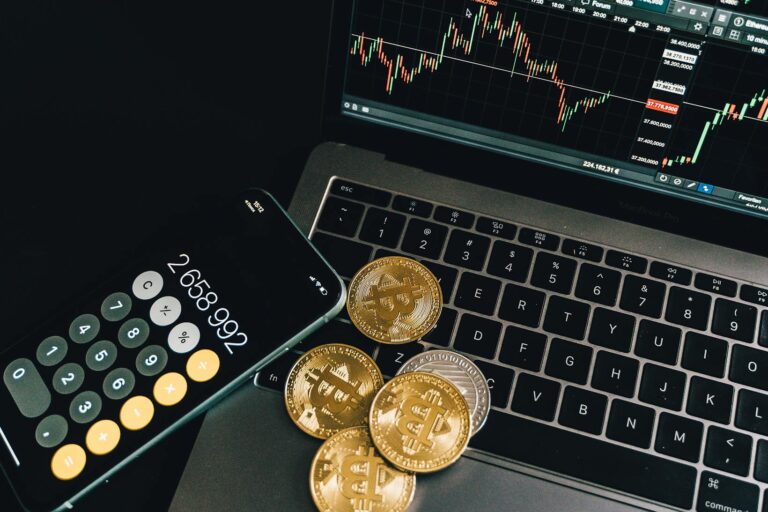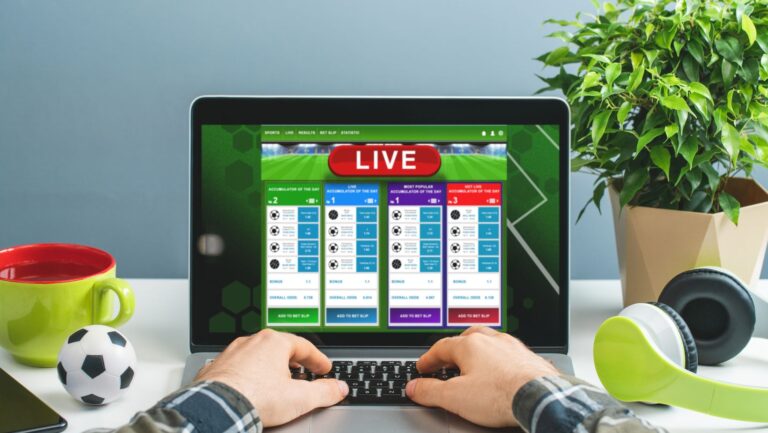Antennas for laptops are often overlooked, but they play a crucial role in ensuring a strong and stable wireless connection. As an expert blogger with years of experience, I’ve seen firsthand the difference a high-quality antenna can make. In this article, I’ll delve into the world of laptop antennas, exploring their importance, types, and how to choose the best one for your needs.
Antenna for Laptops
Laptops come with built-in antennas, but not all laptops have the same quality of antennas. Some laptops may have weaker antennas, resulting in a weaker and less stable wireless connection. In such cases, investing in an external antenna can significantly improve your laptop’s wireless performance.
Here are a few types of wireless antennas that you can consider for your laptop:
- Internal Antennas: These antennas are integrated into the laptop’s hardware and are not visible from the outside. They are designed to provide a good wireless range and are suitable for most everyday tasks. However, if you are experiencing weak signals or frequent disconnections, an external antenna might be a better option.
- External USB Antennas: These antennas are connected to your laptop via a USB port. They are portable and can be easily plugged in and removed as needed. External USB antennas typically have a higher gain, which means they can capture and transmit signals over a longer distance. This makes them ideal for users who require a more powerful and stable wireless connection, such as gamers or professionals working with large files.
- MIMO Antennas: Multiple-Input Multiple-Output (MIMO) antennas use multiple antennas to improve the performance and speed of your wireless connection. MIMO technology allows for simultaneous data transmission and reception, resulting in faster and more reliable wireless communication. Laptops with MIMO antennas can take advantage of the higher speeds offered by routers that support MIMO technology.
- Directional Antennas: Unlike omnidirectional antennas that transmit signals in all directions, directional antennas focus the signal in a specific direction. This allows for longer range and better signal penetration. Directional antennas are ideal for users who need to connect to a Wi-Fi network that is located far away or in a specific direction.

Improving Antenna Performance on Your Laptop
As a tech enthusiast, I understand the frustration that comes with a weak wireless connection on your laptop. Luckily, there are several ways to enhance the antenna performance and boost your laptop’s connectivity. In this section, I’ll share some tips and tricks to optimize your laptop’s antenna performance.
Optimizing Antenna Placement
One of the simplest ways to improve your laptop’s antenna performance is by optimizing its placement. Most laptops have internal antennas that are embedded within the device. However, the placement of your laptop can have a significant impact on signal strength.
Here are a few tips to optimize antenna placement:
- Keep your laptop elevated: Placing your laptop on a higher surface, like a desk or a stand, can help reduce interference from nearby objects and improve signal reception.
- Avoid obstructions: Make sure there are no physical obstructions, such as walls or large objects, blocking the line of sight between your laptop and the wireless router. This can help minimize signal loss and improve overall connectivity.
- Position yourself closer to the router: If you’re experiencing weak signals, try moving closer to the wireless router. Proximity to the router can significantly improve signal strength and stability.
Using Signal Boosters and Extenders
If optimizing antenna placement and upgrading your wireless network adapter are not enough to improve your laptop’s signal strength, you may want to consider using signal boosters or extenders. These devices work by amplifying the wireless signal and extending its range, ensuring better coverage throughout your home or office.
Here’s how signal boosters and extenders can help:
- Signal amplification: Signal boosters amplify the existing wireless signal, making it stronger and more reliable, even in areas with weak coverage.
- Extended coverage: Signal extenders pick up the existing wireless signal and rebroadcast it, extending its range to cover larger areas, such as multiple rooms or floors.
- Easy setup: Most signal boosters and extenders are easy to set up and require minimal configuration. Simply plug them into a power outlet, follow the instructions, and enjoy improved wireless connectivity.
By following these tips and considering upgrades, you can significantly enhance your laptop’s antenna performance and enjoy a stronger, more stable wireless connection. Remember, a reliable antenna is crucial for seamless productivity and uninterrupted online experiences.