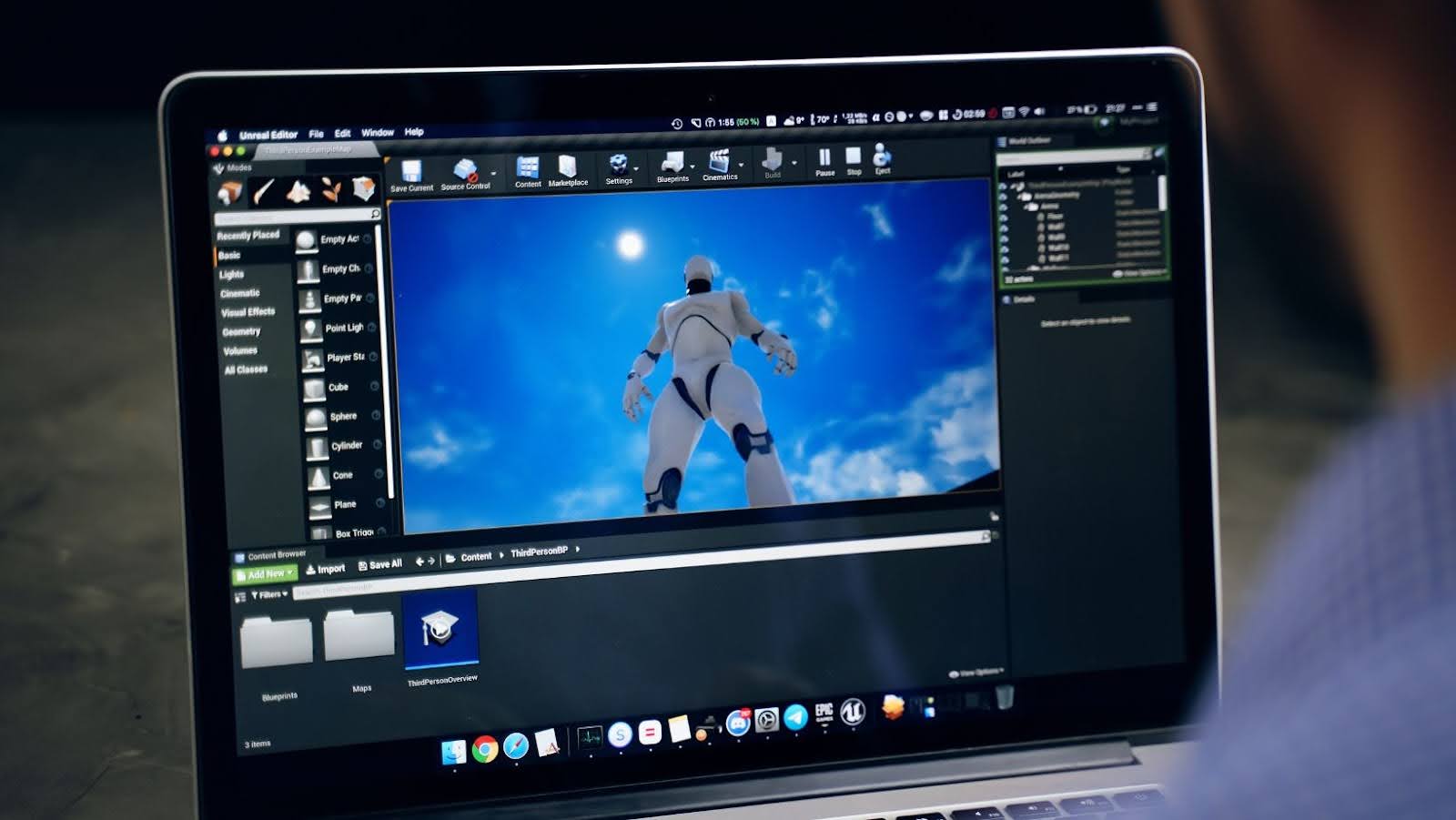In the dynamic world of PC gaming, only some people can afford a top-tier gaming laptop. However, the good news is that with a few clever tweaks and upgrades, you can significantly enhance the gaming performance of your existing laptop without breaking the bank. This comprehensive guide will explore cost-effective strategies to optimize your computer for gaming in 2024.
Understanding Laptop Gaming Limitations
Before diving into optimization techniques, it’s essential to recognize the inherent limitations of budget laptops compared to desktops or high-end gaming laptops. To understand those limitations, you need to know your needs, whether you’re a casual gamer who enjoys low-demand gaming, i.e., playing minimum-deposit casino games on a Friday night, or a hardcore gamer who spends hours in the lands of shadow following Miquella’s to ascend to godhood which will require greater processing power from your laptop.
Budget laptops typically have less powerful CPUs and limited RAM and often need a dedicated graphics card. While you can’t overhaul the laptop entirely, various adjustments can maximize its gaming potential.
System Clean-Up and Optimization
Update Your Operating System and Drivers
Ensure your laptop’s operating system (OS) and all hardware drivers are up-to-date. Manufacturers frequently release updates that improve system stability and performance. Pay special attention to your graphics card drivers, as these can significantly affect gaming performance.
Uninstall Unnecessary Software
Over time, laptops accumulate unnecessary software that consumes valuable system resources. Review your installed programs and remove any that you do not use. This decluttering can free up system resources for more demanding tasks like gaming.
Disable Background Applications
Before launching a game, close all unnecessary applications running in the background. Tools like Task Manager on Windows can help you see which processes consume the most CPU and memory resources.
Hardware Upgrades
Increase RAM
Upgrading your RAM is one of the most cost-effective ways to boost your laptop’s performance. Most budget laptops come with 4GB or 8GB of RAM, but upgrading to 16GB can make a substantial difference in memory-intensive games.
Consider an SSD
If your laptop still operates on a traditional hard drive, upgrading to a Solid State Drive (SSD) can significantly reduce game load times and improve system responsiveness. SSDs have become more affordable and are an excellent investment for speeding up your system.
External Graphics Cards
Consider an external graphics card (eGPU) for those with a slightly higher budget. These devices allow you to use a desktop graphics card with your laptop, substantially improving gaming performance. Ensure your laptop has a compatible port, such as Thunderbolt 3, to connect an eGPU.
Software Tweaks
Adjust Power Settings
Ensure your laptop is set to High Performance in the power settings menu. This mode allows your laptop to run at its full potential, but be mindful that it will consume battery life more quickly.
Optimize In-game Settings
Most games have adjustable graphics settings. Experiment with these to find the right balance between visual quality and performance. Lowering settings like shadows, textures, and anti-aliasing can improve frame rates significantly.
Use Game Boosters
Several software options are designed to enhance gaming performance by optimizing system settings and resources when you launch a game.
Programs like Razer Cortex or MSI Afterburner can help manage these settings automatically.
Cooling Solutions
Improve Ventilation
Ensure that your laptop’s air vents are not obstructed. Good airflow is crucial for maintaining optimal performance, as overheating can lead to throttling, where the CPU and GPU slow down to reduce temperature.
Invest in a Cooling Pad
A cooling pad is an inexpensive accessory that can help keep your laptop’s temperature down during gaming sessions. This is particularly useful if your laptop tends to get very hot.
Network Enhancements
Optimize Your Wi-Fi Settings
Stable internet connectivity is crucial for online gaming. Ensure that your laptop’s wireless adapter is up-to-date, and consider adjusting your router’s settings for optimal performance. Sometimes, selecting a less congested Wi-Fi channel can improve connection stability.
Consider Wired Connections
Use a wired Ethernet connection when gaming. This can significantly reduce latency and provide a more stable connection than Wi-Fi.
Optimizing a laptop for gaming on a budget in 2024 involves a combination of system cleanup, hardware upgrades, software tweaks, cooling solutions, and network enhancements. While a budget laptop will always match the performance of high-end gaming rigs, following these tips can help you get the most out of your current setup. Remember, the goal is to create a balanced system that provides the best possible gaming experience without needing a hefty investment.
FAQs
How Much Does it Cost to Upgrade a Laptop for Gaming?
The cost of upgrading a laptop for gaming can vary. Depending on the specifications and brands, basic upgrades like adding RAM or switching to an SSD can range from $50 to $150 each. External graphics cards are more expensive, typically around $200 for the enclosure alone, not including the graphics card cost.
Can All Laptops be Upgraded with an External Graphics Card (eGPU)?
Not all laptops support eGPUs. For an eGPU to work, your laptop needs a compatible port, such as Thunderbolt 3 or 4, which provides the necessary bandwidth for external graphics processing.
Is it Better to Upgrade a Laptop or Buy a New Gaming Laptop?
This depends on your laptop’s current specs and your budget. If your laptop is relatively recent and supports upgrades like additional RAM or an SSD, upgrading might be cost-effective. However, investing in a new gaming laptop might be a better long-term solution if your laptop is older or lacks upgrade capabilities.
What are the t settings to adjust in-game to improve performance?
Lowering graphic settings such as texture quality, shadows, anti-aliasing, and effects details can significantly improve game performance. Additionally, reducing the resolution can boost frame rates but at the cost of visual clarity.
Do Game Boosters Work? How do they Improve Gaming Performance?
Game boosters work by shutting down unnecessary background processes to free up resources, optimizing system settings for gaming, and sometimes managing RAM more efficiently. While they can provide a noticeable improvement in some cases, their effectiveness often depends on the specific game and your laptop’s initial configuration.
How Does Overheating Affect Gaming Performance?
Overheating can cause significant performance issues in laptops, including thermal throttling, where the CPU and GPU reduce their clock speeds to lower temperatures, leading to decreased performance. Consistent overheating can also shorten the lifespan of your laptop’s components.
Are Cooling Pads Effective for Gaming Laptops?
Cooling pads can help lower your laptop’s temperature by providing additional airflow around and under the chassis, which is especially useful during extended gaming sessions. They are generally affordable and can be an effective solution to prevent overheating.
What are the Advantages of Using a Wired Ethernet Connection for Online Gaming?
Wired Ethernet connections typically offer faster speeds, lower latency, and more stable connections than wireless connections. These factors are crucial in online gaming, where timing and data integrity are essential.
Can RAM Upgrades Improve All Types of Games?
Adding more RAM can improve performance in memory-intensive games, especially modern AAA titles or games that need to handle large environments and multiple assets. However, the impact might be less noticeable for less demanding games.
What Should I Check Before Purchasing Upgrades for My Laptop?
Before purchasing upgrades, check your laptop’s specifications to understand what is upgradeable. Look at your CPU and current RAM, determine whether your storage is an HDD or SSD, and determine if your laptop has any proprietary upgrade restrictions. It’s also important to ensure compatibility of the new components with your existing system.