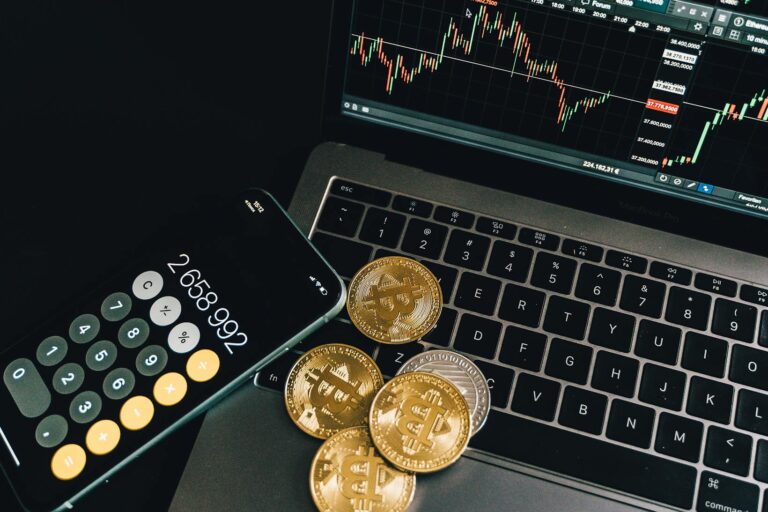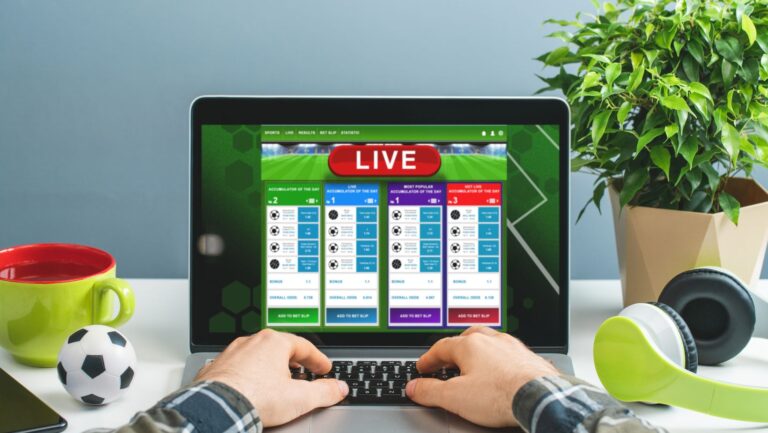Looking for a budget-friendly laptop that can handle the demands of Photoshop? Well, you’ve come to the right place. As an expert in the field, I’ve spent years researching and testing various laptops to find the perfect options for those on a budget. In this article, I’ll be sharing my top picks for budget laptops that can handle the power-hungry tasks of Photoshop without breaking the bank.
Budget Laptops for Photoshop
When it comes to finding a budget laptop for Photoshop, there are a few key factors to consider. While it’s true that expensive laptops often offer top-of-the-line performance, it doesn’t mean you have to break the bank to find a capable machine. With the right combination of specifications and features, you can find a budget-friendly laptop that can handle the demands of running Photoshop. Here are the important factors to look for:
Processor
The processor is the brain of your laptop, and it plays a crucial role in determining its performance. When choosing a budget laptop for Photoshop, opt for a processor with multiple cores and a high clock speed. This will ensure smooth multitasking and faster image processing. Look for laptops with Intel Core i5 or AMD Ryzen 5 processors, as they strike a good balance between performance and affordability.
RAM
RAM, or random access memory, is another crucial component to consider. Photoshop is a memory-intensive application, and having sufficient RAM is essential for smooth operation. Aim for a minimum of 8GB of RAM, but if your budget allows, go for 16GB or more. This will help prevent lagging or freezing when working on large files or using multiple editing tools simultaneously.
Display
The quality of the display is important when working with Photoshop. Look for a budget laptop that offers a Full HD (1920×1080) resolution display. This will ensure sharp and vibrant visuals, allowing you to see the fine details of your images accurately. Additionally, consider a laptop with an IPS panel for wider viewing angles and accurate color reproduction. This is particularly important if you work with color-sensitive tasks such as photo editing or graphic design.
Graphics Card
While a dedicated graphics card may not be a necessity for every Photoshop task, it can significantly enhance the performance of certain features, such as 3D rendering and GPU acceleration. If your budget allows, consider a laptop with a dedicated graphics card, preferably an NVIDIA GeForce GTX or AMD Radeon RX series. However, if you’re primarily working with basic photo editing tasks, an integrated graphics card should suffice.

Tips for Optimizing Photoshop Performance on a Budget Laptop
When working with Photoshop on a budget laptop, there are several tips and tricks you can use to optimize performance without breaking the bank. By making a few adjustments and utilizing the right techniques, you can ensure a smooth and efficient experience, even on a budget.
Optimize Photoshop Settings
One of the first steps to optimize Photoshop performance on a budget laptop is to adjust the settings within the software itself. By tweaking certain preferences, you can improve the overall speed and responsiveness of Photoshop. Here are a few settings to consider:
- Cache Levels: Adjusting the cache levels can help increase the performance of Photoshop. Lower cache levels can reduce the amount of RAM used by the software, allowing it to run more efficiently on a budget laptop.
- History States: Photoshop keeps track of your editing history, but having too many history states can slow down performance. Consider reducing the number of history states to free up system resources.
- Scratch Disk: Photoshop uses a scratch disk to store temporary files when working with large projects. By selecting a fast and spacious disk, you can enhance performance. If your budget laptop has multiple drives, choose the one with the most available space.
Close Unnecessary Programs
Running multiple programs simultaneously can put a strain on your budget laptop’s resources, leading to decreased Photoshop performance. To optimize performance, make sure to close any unnecessary programs and background processes before launching Photoshop.
Closing programs like web browsers, music players, or resource-intensive applications can free up valuable system resources, allowing Photoshop to run more smoothly on your budget laptop. By minimizing the number of programs running in the background, you can ensure that Photoshop gets the maximum amount of resources it needs to perform efficiently.
Optimizing Photoshop performance on a budget laptop doesn’t have to be a daunting task. By adjusting the software settings, utilizing smart previews, and closing unnecessary programs, you can enhance the performance of Photoshop on your budget laptop without compromising on quality. Remember, it’s all about finding the right balance between performance and affordability.