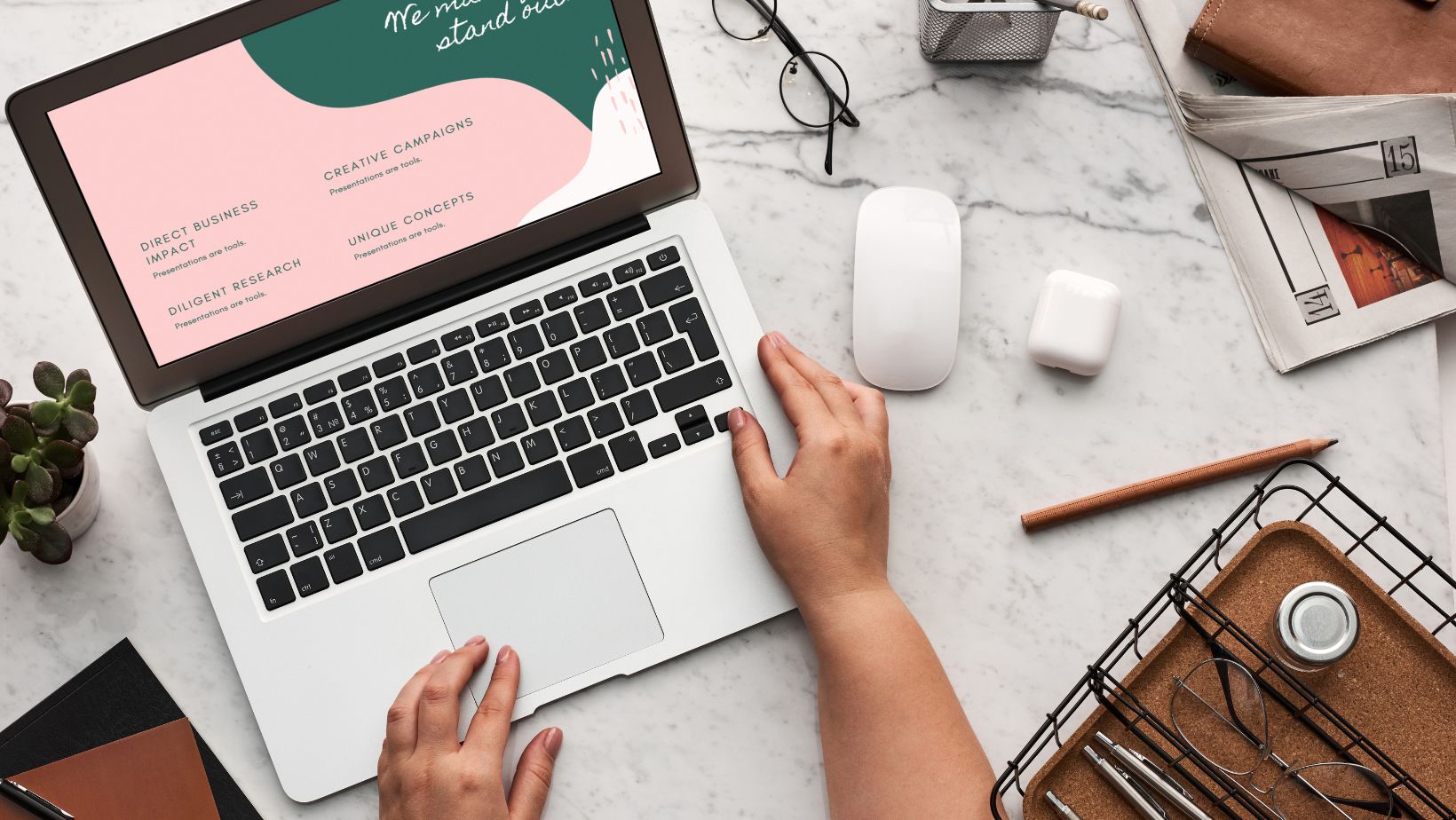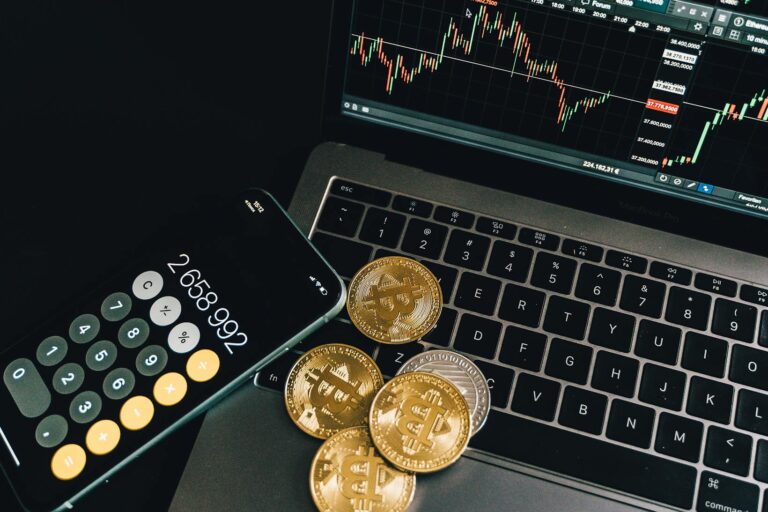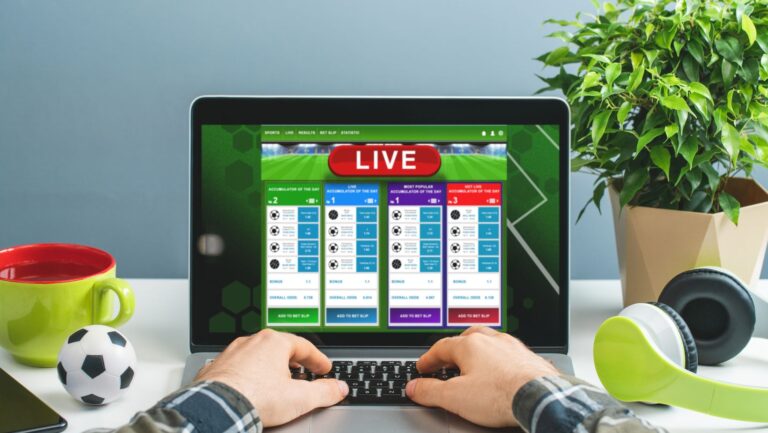As a professional graphic designer, finding the right laptop for Adobe Illustrator is crucial for my work. With the demanding requirements of this powerful software, I need a laptop that can handle complex designs, multitask efficiently, and deliver exceptional performance. In this article, I will explore the top laptops that are ideal for Adobe Illustrator, considering factors such as processing power, graphics capabilities, display quality, and portability. Whether you’re a seasoned designer or just starting your creative journey, this guide will help you make an informed decision when choosing a laptop for Adobe Illustrator.
Laptops for Adobe Illustrator
When it comes to finding the perfect laptop for Adobe Illustrator, there are several important factors to consider. Choosing the right laptop with the right specifications can greatly enhance your design experience and ensure seamless performance. Here are some key factors to keep in mind:
Processing Power
One of the most crucial factors for running Adobe Illustrator smoothly is the processing power of your laptop. Look for a laptop with a fast and efficient processor, preferably an Intel Core i7 or higher. This will ensure that your laptop can handle the demanding tasks of graphic design and run Illustrator without any lag or slowdown.
Graphics Capabilities
Adobe Illustrator relies heavily on graphics processing, so having a dedicated graphics card is essential. Opt for a laptop with a powerful graphics card, such as an NVIDIA GeForce or AMD Radeon, with at least 4GB of VRAM. This will enable you to work with complex illustrations and render high-resolution images without any issues.
Display Quality
A high-resolution display with accurate color reproduction is crucial for any designer. Choose a laptop with a display that has at least Full HD (1920×1080) resolution and an IPS panel for wide viewing angles and accurate colors. This will allow you to see your designs with clarity and precision.
Storage and Memory
Having sufficient storage and memory is important for storing large design files and running multiple applications simultaneously. Opt for a laptop with at least 16GB of RAM and a solid-state drive (SSD) for fast and efficient performance. This will ensure that your laptop can handle the resource-intensive tasks of Adobe Illustrator without any slowdowns.
Portability
As a designer, you may need to work on the go or in different locations. Consider a laptop that is lightweight and portable, with a long battery life. This will allow you to take your work with you wherever you go, without being tied down to a desk or power outlet.
Processor and RAM Requirements for Adobe Illustrator
When it comes to choosing a laptop for Adobe Illustrator, one of the most crucial factors to consider is the processor and RAM. These two components play a significant role in the performance and efficiency of the software.
Adobe Illustrator is a powerful design tool that requires a fast and efficient processor to handle complex tasks seamlessly. A laptop with a quad-core or hexa-core processor is highly recommended for smooth and lag-free operation. Additionally, look for a processor with a high clock speed, as it directly affects the speed at which the software executes commands.

Storage Options for Adobe Illustrator
When it comes to storage options for Adobe Illustrator, there are a few key factors to consider. Let’s take a look at some important points:
- SSD vs HDD: Solid-state drives (SSDs) are highly recommended for Adobe Illustrator. They offer faster read and write speeds compared to traditional hard disk drives (HDDs), resulting in quicker file access and faster program launch times. Additionally, SSDs are more durable and less prone to mechanical failure, making them a reliable choice for storing your design files.
- Storage Capacity: The amount of storage you need for Adobe Illustrator will depend on the size and number of files you work with. As a designer, it’s important to have enough storage space to accommodate your projects without running out of room. Consider the size of your average design files and estimate how much space you’ll need. It’s always a good idea to have some extra space for future projects and updates.
- External Storage: If you find yourself running out of storage space on your laptop, external storage options can come to the rescue. External hard drives or portable SSDs can provide additional storage capacity for your Adobe Illustrator files. They are also a great option for backing up your work and keeping it safe.
Remember, having a fast and reliable storage option is crucial for a seamless Adobe Illustrator experience. Prioritize SSDs, consider your storage capacity needs, and explore external and cloud storage options to ensure you have enough space and flexibility for your design projects.