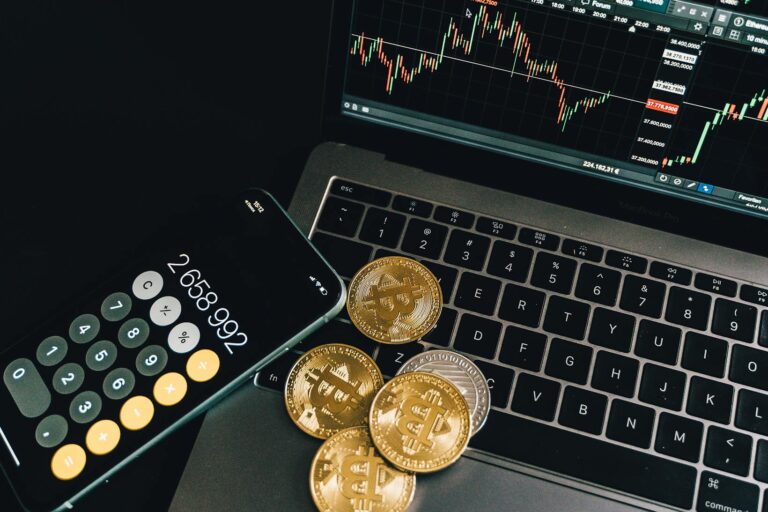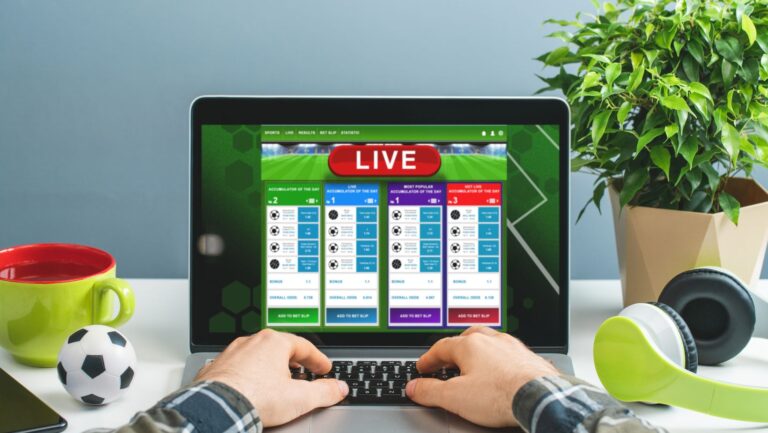Internet Sticks for Laptops
We’ve all been there. You’re on a deadline, you need to get online, and your laptop’s Internet stick just isn’t cooperating. It’s frustrating, I know. But don’t panic just yet! There are plenty of troubleshooting tips for Internet sticks for laptops that can help you get back online in no time.
First off, it’s essential to understand what an Internet stick is and how it works. Essentially, these devices provide wireless internet access for your laptop when WiFi isn’t available or reliable. They’re handy gadgets – but like any technology, they occasionally run into problems.
In my experience as a tech enthusiast, I’ve encountered various issues with these devices over the years: from poor connections to complete lack of service. However, I’ve also discovered numerous solutions along the way which have proven invaluable. In this article, we’ll delve into these troubleshooting strategies so that next time your Internet stick gives you trouble; you’ll be equipped with the knowledge to fix it yourself.
Understanding Internet Sticks for Laptops
Let’s dive right in and talk about Internet sticks for laptops. The world’s growing more connected by the minute, and we’re not always within reach of a secure Wi-Fi network. That’s where these handy little devices come into play.
You might be asking, “What exactly is an Internet stick?” Well, it’s basically a portable modem that taps into cellular networks to provide internet access wherever you are. It fits snugly into your laptop’s USB port, making it ideal for those on-the-go moments. Just imagine being able to catch up on work or stream your favorite show while waiting at the airport or during long road trips!
Now, I’m sure you’re wondering how these gadgets actually work. When you plug an Internet stick into your laptop, it connects to the mobile data network of your service provider – much like how smartphones get online when Wi-Fi isn’t available. These devices use 3G or 4G LTE technology (and now even 5G!), so their speed can vary depending on signal strength and network congestion.
But let me clarify one thing: While they might seem similar, don’t confuse Internet sticks with thumb drives! They may share some physical similarities – both are small, portable and fit in a USB port – but they serve vastly different purposes. Thumb drives are used for storing files; internet sticks help connect your device to the web.
Now that we’ve covered what an Internet stick is and how it functions, keep reading for troubleshooting tips if things aren’t running as smoothly as expected!

Common Issues with Internet Sticks
I’ve been asked quite often about the issues people encounter while using their internet sticks for laptops. It’s a common enough problem, and I thought it would be helpful to address these problems here. So, let’s dive right into some of the most frequently reported issues.
Firstly, there’s the ever-persistent issue of poor or unstable connectivity. Your connection might drop out randomly or may not connect at all. This can be due to various reasons such as interference from other devices, outdated device drivers, or SIM card issues. It’s also possible that you’re in an area with weak network coverage which can affect your internet stick’s performance.
Moving on, another issue users commonly report is slow data speed. You might find that web pages take forever to load or streaming videos keep buffering endlessly. There are several potential reasons behind this issue: maybe you’ve exceeded your data limit (leading to throttled speeds), perhaps your laptop isn’t compatible with the internet stick’s software causing speed inefficiencies, or again it could be due to weak network signal strength.
Yet another concern many face is overheating of the internet stick when used continuously over long periods of time. This is actually quite typical considering these devices work overtime providing us with continuous connectivity.
One more problem worth mentioning here is difficulty in installing or updating drivers for your internet stick on your laptop – a real headache if you’re not particularly tech-savvy.