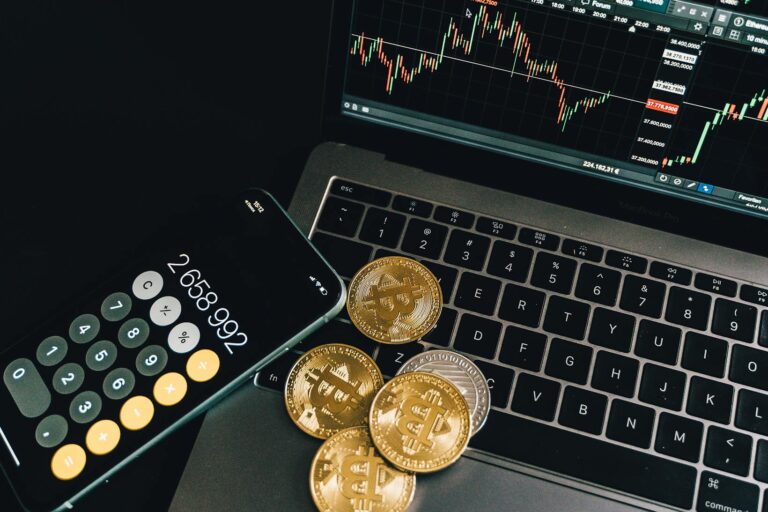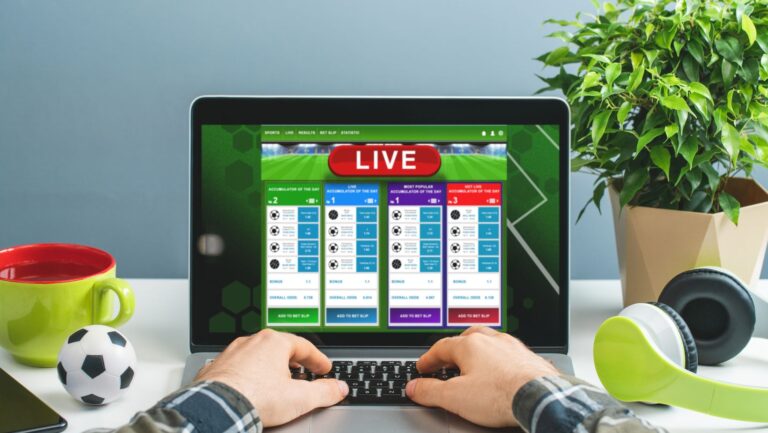Laptops for Revit
Looking for the perfect laptop to handle your Revit projects? Well, you’ve come to the right place. In this article, I’ll guide you through the key features and considerations when choosing laptops for Revit.
Revit is a powerful software used by architects, engineers, and designers for building information modeling Looking for the perfect laptop to handle your Revit projects? Well, you’ve come to the right place. In this article, I’ll guide you through the key features and considerations when choosing laptops for Revit.
Understanding the System Requirements
When it comes to choosing a laptop for Revit, understanding the system requirements is crucial. In this section, we’ll explore the key factors you need to consider in order to ensure optimal performance and smooth operation of this demanding software.
Operating System Compatibility
The first aspect to consider when selecting a laptop for Revit is its operating system compatibility. While Revit supports both Windows and macOS, it’s important to note that some features may be limited or unavailable on certain platforms. For seamless performance, it’s recommended to use a Windows-based laptop as Autodesk primarily develops Revit for this operating system.
Display and Resolution
Another crucial factor is the display and resolution of your chosen laptop. Since working with BIM (Building Information Modeling) projects in Revit often involves intricate details and complex 3D models, a high-resolution display becomes essential. Look for laptops with at least Full HD (1920 x 1080) resolution or higher, as it provides sharper visuals and allows you to work with greater precision.
Furthermore, considering screen size can also impact your experience while using Revit. A larger screen offers more workspace and makes it easier to navigate through different views simultaneously. However, keep in mind that larger screens tend to make laptops bulkier and less portable if mobility is a priority for you.

Graphics Card Options
GPU Options for Rendering
When it comes to using Revit on laptops, having a capable graphics card is crucial for smooth and efficient performance. The right GPU can significantly enhance your experience by accelerating rendering times and handling complex 3D models with ease.
For laptops that are specifically designed for Revit, you’ll often find powerful NVIDIA Quadro or AMD Radeon Pro graphics cards as the go-to options. These professional-grade GPUs offer optimized drivers and dedicated support for CAD applications like Revit.
One popular choice is the NVIDIA Quadro RTX series, known for its real-time ray tracing capabilities. With advanced features such as hardware-accelerated ray tracing and AI-based denoising, these GPUs can deliver stunning visualizations and improve your workflow efficiency.
Choosing the Right Graphics Card
Selecting the right graphics card for your laptop requires considering several factors. One of the primary considerations is the size of your projects in Revit. If you work with large-scale models or handle complex architectural designs, you’ll need a high-end GPU with ample VRAM (Video Random Access Memory) to handle the workload without slowdowns.
Another factor to consider is compatibility with other software you use alongside Revit. Some design professionals may also require software like AutoCAD or SketchUp, which have their own specific requirements when it comes to graphics cards. Ensure that your chosen GPU supports all the necessary software to avoid any compatibility issues down the line.
Additionally, keep an eye on power consumption and thermal management capabilities when selecting a laptop with a dedicated graphics card. High-performance GPUs tend to generate more heat, so having proper cooling mechanisms in place will prevent overheating and subsequent throttling of performance during extended usage sessions.
Factors to Consider for Graphic Performance
Apart from just focusing on raw processing power, there are some key specifications that affect graphic performance in Revit:
- GPU Memory: Having sufficient VRAM allows your graphics card to handle complex scenes and textures without running into memory limitations. Aim for at least 4GB of VRAM, but if you’re working on more demanding projects, consider going for 8GB or higher.
- Clock Speed: A higher core clock speed means faster rendering times and smoother navigation within Revit. Look for GPUs with higher base and boost clock speeds to ensure snappy performance.
- CUDA Cores: NVIDIA GPUs come with CUDA cores that assist in parallel processing. More CUDA cores translate to better GPU performance, enabling you to work seamlessly with large-scale models.
Remember, while having a powerful graphics card is important for optimal Revit performance, it’s equally crucial to pair it with a capable processor, ample RAM, and sufficient storage space. Finding the right balance between these components will ensure a smooth experience when using Revit on your laptop.